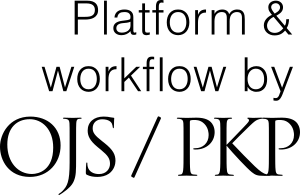Submission Instructions & Process
- Getting Started
- Log In or Create an Account
- Manuscript Submission Steps
- Editorial Decisions
- Revisions
- Copyediting
- Production and Proofreading
- Publication
- Checking Manuscript Status and System Notifications
Getting Started
Manuscripts must be submitted online via the CAND Journal’s online manuscript submission and review system at www.candjournal.ca.
Registration and login are required to submit manuscripts and check the status of current submissions. Please note that a submission cannot be transferred to a different user account, it is therefore recommended to have the manuscript submitted under the account of the corresponding author.
The following information will help you submit your manuscript to the journal’s web-based peer review system. Once you have submitted your manuscript, you will be able to monitor its progress through the peer review process.
Before submitting a manuscript, please carefully review the Author Guidelines. Then gather the following information:
- First name, last name, affiliation, and email address for all authors.
- ORCID IDs for all authors (optional).
- Manuscript title (you can copy and paste this from your manuscript).
- Abstract (if applicable to the manuscript type) (you can copy and paste this from your manuscript).
- Key words (if applicable to the manuscript type).
- Title page in Microsoft Word format (provided as a separate file for blinding purposes – see “Blinding for Peer Review”).
- Manuscript file in Microsoft Word format (if applicable to the manuscript type, articles must be properly blinded, meaning all identifying author information removed – see “Blinding for Peer Review”).
- Tables must be included at the end of the manuscript file, as per the author guidelines.
- All figures (if applicable) should be uploaded as separate files and blinded.
Log In or Create an Account
All authors, reviewers, and editors must log in to use the system. If you are a CAND member, please note that your username and password for viewing restricted content at www.candjournal.ca is the same as your login used to access the CANDJ’s submission and peer review system.
Do you Already Have a Username/Password?
If you are already registered with the system, you may log in to the CANDJ’s website by clicking on Login at the top right-hand corner of the site and then filling in your username and password. If you have forgotten your login details, click on the “forgot your password?” link. New login details will be sent to the email address on file along with instructions for updating your password.
Do you Need a Username and Password?
If you would like to submit a manuscript and do not have a username and password, you must select “Register” on the top right-hand corner of the website. Once registration is complete, follow the instructions below to begin the manuscript submission process.
If you have difficulties accessing or creating an account, go to “Help”.
Manuscript Submission Steps
Once logged in to the site, you will be taken to your user dashboard. From your dashboard click “New Submission”, which will take you to the first step of the five-step submission process:
- Step 1: Start
- Step 2: Upload Submission
- Step 3: Enter Metadata
- Step 4: Confirmation
- Step 5: Next Steps
Step 1: Start
In Step 1 you will provide preliminary information about your submission. Under "Section”, a drop-down menu containing a list of CANDJ submission categories based on manuscript type is presented. The author is asked to select the appropriate category for their submission. The main article categories include:
- Guest Editorial(s)
- Commentary(ies)
- Original Research
- Short Report(s)
- Review(s)
- Perspective(s)
- Case Report(s)
- Position Statement(s)
- Letter(s) to the Editor
You must then complete (by checking each box) the “Submission Requirements” checklist indicating the submission is prepared in the proper format as required by the Journal. Include any comments for the Editor (optional), read the journal’s privacy statement, and then select “Save and Continue” to proceed to Step 2.
Step 2: Upload Submission
In Step 2, a window will open allowing you to upload your submission files (i.e., Manuscript Text, Title Page, Figures(s), etc.). Click on the “Upload File” link. Authors can upload multiple files at once, as well as drag-and-drop files. Indicate the file type (Manuscript Text, Title Page, Figure, or Other) for each uploaded file beside “What type of file is this?”. To add additional files, click the “Add File” button. If you need to make changes, use the Edit or Remove buttons to the right of your file. Once you have finished uploading and labelling all your files, click the “Save and Continue” button to move to Step 3.
Step 3: Enter Metadata
In Step 3, you will be asked to add more information about the submission. Enter the title and the abstract (if applicable) for the manuscript. The first, middle, and last name, country, and e-mail address of each author must be added. To add additional authors, click "Add Contributor” under the Abstract. Enter all the author fields marked with an asterisk and identify the contributor’s role in the submission. Click “Save and Continue” to move forward.
Step 4: Confirmation
This step allows the author to review the submission for completeness by going back to previous steps and adjusting any of the information provided before continuing. Click “Finish Submission” to complete the submission process.
Step 5: Next Steps
Your submission is now complete! The submission’s principal contact will receive an acknowledgement by email and the Editor will be notified of the submission. Once submitted, you will be presented with the following options:
- Review this submission
- Create a new submission
- Return to your dashboard
Please note that once you complete a submission; you cannot make changes to it. If you would like to replace the file you submitted or make any other changes to the submission, please contact the CANDJ Editorial Assistant at candjournal@sgpublishing.ca.
Editorial Decisions
You will be notified by email once a decision regarding your manuscript has been made. You should receive notification of the initial decision within 2–8 weeks of submission. If any further steps are required, they will be outlined in the email from the Editorial Assistant or Editors.
After receiving the email with the decision, login to your dashboard. Select the manuscript you have been notified about. Within the Review tab of the manuscript, you will also see a copy of the Editorial Decision under Notifications. To view the Editorial decision, click the link under notifications.
If your manuscript is accepted for publication, you will be provided with instructions to insert all applicable items that were blinded for peer review.
If revisions are requested, please see “Revisions”.
Revisions
When revision of a manuscript is requested, it is essential that you carefully follow the instructions given in the Editor's email, which may include comments from reviewers. You may also be provided with additional comments from reviewers as an attachment to the decision email. When preparing a revised manuscript, please note the following requirements:
- To expedite the re-review process, please submit as a separate document with your revised manuscript, a blinded summary detailing the point-by-point changes you have made in response to the Editor and reviewer comments.
- Articles must be properly blinded, meaning all identifying author information must be removed.
- If there are changes to author information and declarations, please include an updated Title Page as a separate document to maintain appropriate blinding of the manuscript.
- Authors may choose to include a copy of their revised article with tracked changes.
Revisions are requested within three weeks of the Editor’s decision. If you anticipate a delay or do not plan to resubmit your manuscript, please notify the CANDJ Editor as soon as possible. If the revised manuscript is not submitted within six weeks, your file may be closed, and it will need to be considered as a new submission.
Submitting a Revised Manuscript
Log in to your account and under submissions, click on the name of the manuscript under “My Queue”. On the Review tab of your manuscript, scroll down to the Revisions panel and click “Upload File” and complete the steps. Repeat the steps for each file type, such as the document containing the response to reviewers and revised figures (if applicable).
Once the revised files are uploaded, you must notify the Editor and Editorial Assistant that the revised documents have been submitted. To do this, click on “Add discussion” under Review Discussion and select them from the list of participants. You can write a brief note informing them that you have uploaded a revised manuscript and figures (if applicable). Click “OK” to send.
Copyediting
After final acceptance of your manuscript, it will be copyedited before publication to conform to CANDJ’s style and usage. This editing may be substantive. It is the responsibility of the corresponding author to read the copyedited manuscript they receive and to answer all queries fully. The author receives an email notification with instructions once their manuscript has undergone copyediting. Be advised that our copyeditor only begins contacting authors once work has begun on the issue in which their article will appear. Authors are requested to respond to copyediting queries within 3-5 business days in order not to delay publication of the issue.
Production and Proofreading
Upon completion of copyediting, your manuscript will be sent to the production stage. In the production phase your manuscript will undergo layout into our standard journal PDF format. Prior to the publication, the author is required to proofread their manuscript once in layout format. An email message with instructions and a link will be sent to the corresponding author through the system. It is the author’s responsibility to complete the proofreading in a timely manner, typically within 2-3 business days. Final proofreading is done by the Production Editor.
Publication
Once production on the full issue of the Journal is complete, it is published online at www.candjournal.ca. Once published, CAND members and registered readers are notified. If you are not a member of the CAND and would like a copy of your article once published for your records, please email candj@cand.ca.
Checking Your Manuscript Status and System Notifications
To check the status of a manuscript, log in to your account and go to “Submissions”. From there, you will see a listing of all manuscripts that you have submitted to the CANDJ under “My Queue”. Select the manuscript you have submitted to see detailed information regarding the status of your manuscript.
You will receive email notifications through the system at various stages to inform you of Editorial Decisions and to let you know when actions by the author are required during the review, copyediting, and production phases. To ensure that you receive these notifications, please add the email address "noreply@candjournal.ca" to your safe sender list.